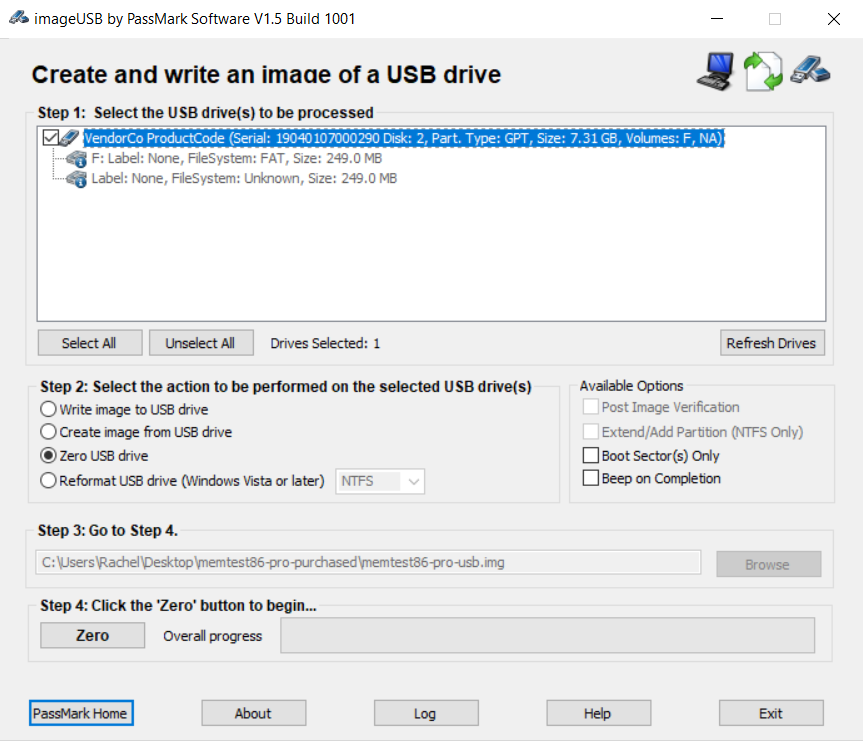Recover disk space on a flash drive
Warning: This process will detele all data on the drive.
ImageUSB includes an option to directly format the drive on machines running Vista and later. In most cases you can just pick the Reformat option to recover the space back on the USB flash drive. This will also help with formatting other hard to format USB drives, even if they weren't used with MemTest86.
- Insert USB.
- Launch ImageUSB and select the appropriate USB. (Be careful and select the correct drive!).
- Choose the Reformat USB drive option & Reformat.
- You will be promted to confirm the process, click Yes.
- Drive USB drive is reformatted.
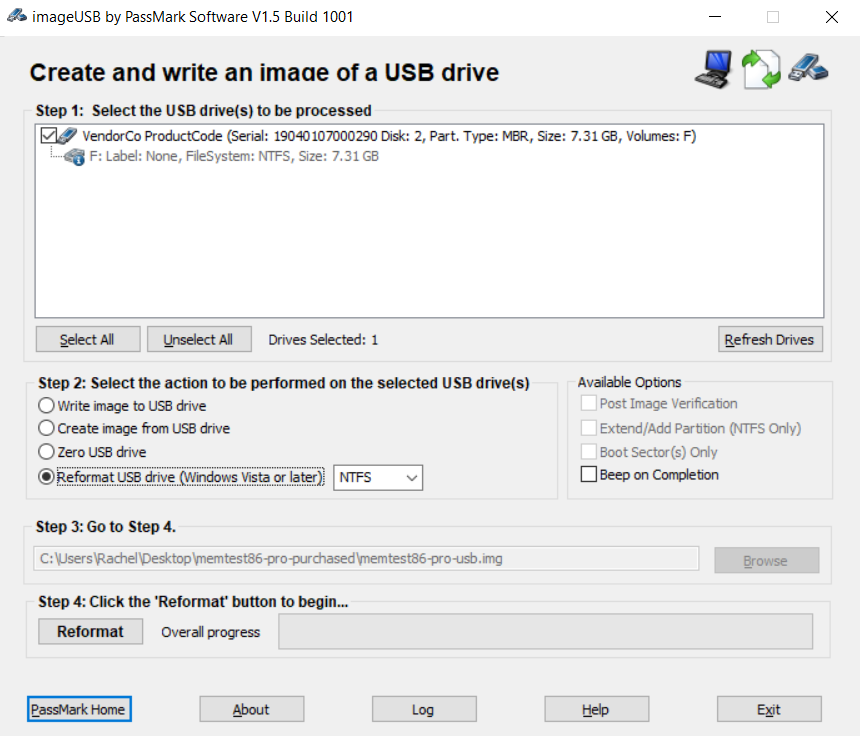
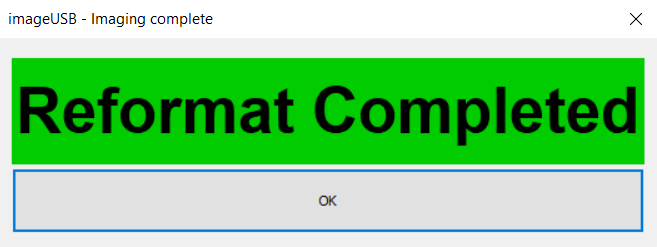
Alternatively, you can use the 'Zero USB drive' option in ImageUSB, as outlined below:
- Insert USB.
- Launch ImageUSB and select the appropriate USB. (Be careful and select the correct drive!).
- Choose the Zero USB drive option & Run.
- Drive MBR is now Zeroed. You will need to reinsert the drive for Windows to recognize it and prompt for formatting before you can use it again. A normal format will now recover the full capacity of the USB drive.